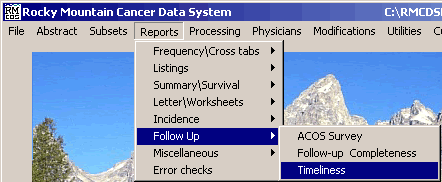
Timeliness Report
These instructions explain how to create a Timeliness Report in RMCDS. From the RMCDS Main Menu click on Reports > Follow up > Timeliness.
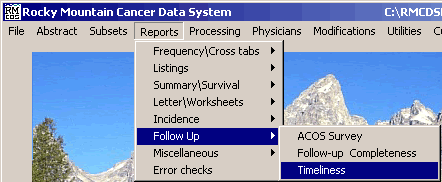
This will open the Timeliness Report window.
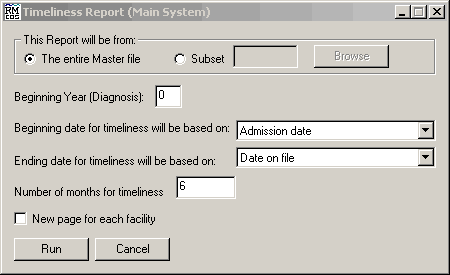
In the section labeled This Report will be from, select whether you want to generate this report from The entire Master file or from a Subset by clicking on the appropriate radio button.
In the box labeled Beginning Year (Diagnosis) type in the beginning year for this report.
On the next line choose the Beginning date for timeliness will be based on by clicking on the selection arrow to the right.
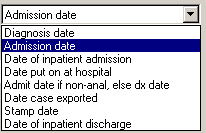
Next choose the Ending date for timeliness will be based on by clicking on its selection arrow.
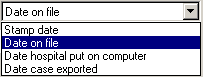
Enter the Number of months for timeliness in the box provided. If you want a new page for each facility on the print out, put a check in that box.
After selecting the desired options click on the Run button. The Timeliness Report will run and you will get a Print Options window.
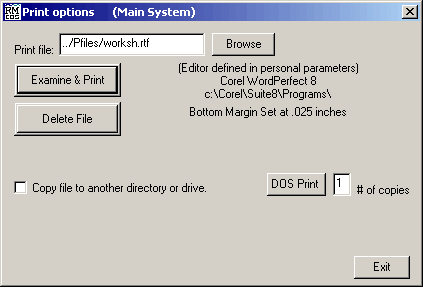
This window gives you the options to Examine & Print, and Delete File, the Timeliness Report. Clicking on Examine & Print will open the report in the editor defined in your personal parameters. You can print the report from your editor by clicking on File > Print.
Click Exit to close the Print Option Menu and return to the RMCDS Main Menu.