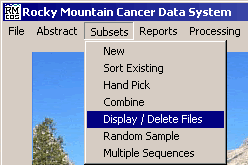
Display / Delete Subset files
These instructions describe how to display and delete existing subset files. After subsets are created, they are stored on your computer until you remove them. If there are numerous outdated and unused subsets on you machine, it may be a good idea to go through them and remove the subset files that are no longer needed. The display/ delete feature allows you to view the file names and remove any that are unwanted.
To begin click on Subsets > Display / Delete Files.
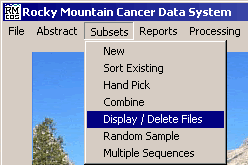
This will bring up a window labeled Display Subset & Pull-off Files.
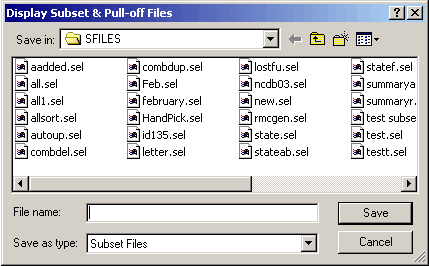
The window appears as if it is asking you to save a file, however, it allows you to view all of the subset files currently on your computer. This window also allows for file renaming and deleting.
To delete a file, simply highlight the file you want to remove (by left clicking on it once) and press the <Delete> key on your keyboard. You will get a message asking you to confirm that you want to send the selected file to the recycle bin. Click Yes to delete the file. Click No if you selected that file by mistake and do not want to delete it.
You can also rename files from this window. To do this, right click on the file name and from the pop up menu select Rename. This will place a cursor by the name of the file. Type in the new name and press <Enter>. The file will be renamed. NOTE: Make sure that when you rename a subset file that it ends with the .sel extension. If it does not have the .sel ending the subset will not be seen by RMCDS as a subset file.
After you have finished viewing, deleting, or renaming the subset files, click on Cancel to close the window and return to the main menu.