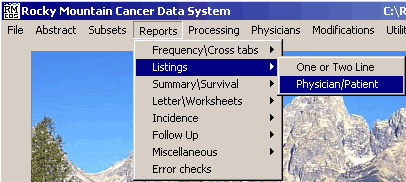
Physician Patient Report
These instructions describe how to create a Physician / Patient Report in RMCDS.
From the RMCDS Main Menu, click on Listings > Physician/Patient
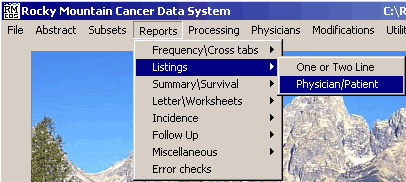
This will open the Physician Patient Report window.
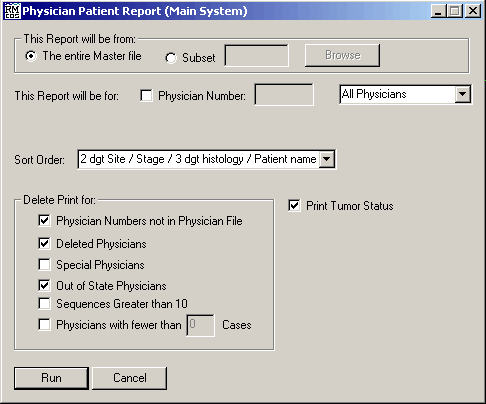
In the area labeled This Report will be from:, select whether you want to use The entire Master file or a Subset of cases by clicking on the appropriate radio button.
Next select which physicians are going to be used in this report by either putting a check in the box labeled Physician Number and typing in the number for the physician you want to use, or choose from the drop down menu by clicking on the black arrow.
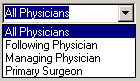
After selecting the physician, choose the Sort Order for the report from the drop down menu by clicking on the black arrow.
Select the additional options by adding or removing checks in the appropriate check boxes.
Once all of the options are selected, click on Run. The program will run and the Physician / Patient report will be generated. A Print Options window will come up.
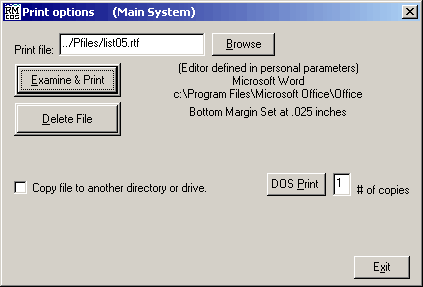
This window gives you the options to Examine & Print,and Delete File, the listing report. Click on Examine & Print to open the report in the editor defined in your personal parameters.