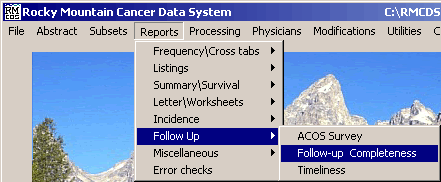
Follow-up Completeness Report
These instructions explain how to run a Follow-up Completeness Report in RMCDS. From the RMCDS Main Menu click on Reports > Follow up > Follow-up Completeness.
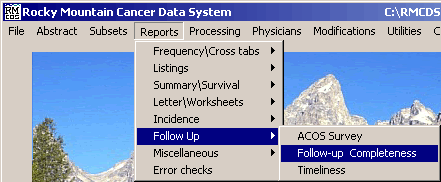
This will open the Follow-up and Completeness window
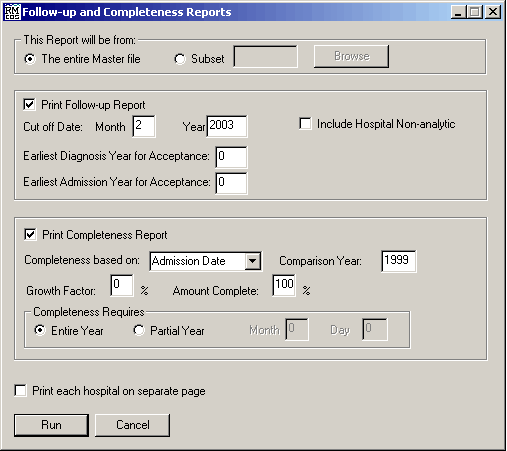
In the section labeled This Report will be from, select whether you want to generate this report from The entire Master file or from a Subset by clicking on the appropriate radio button.
Select the options that you want for Follow-up Report and the Completeness Report. You can select whether you want to Print Follow-up Report or Print Completeness Report by putting a check in the appropriate box. You can print either report or both reports.
If you want to Print each hospital on a separate page put a check in the box at the bottom.
After selecting the desired options click on the Run button. The report will run and and you will get one or two Print Options windows, depending on if you choose to print out one or both of the reports. (The second may be behind the first.)
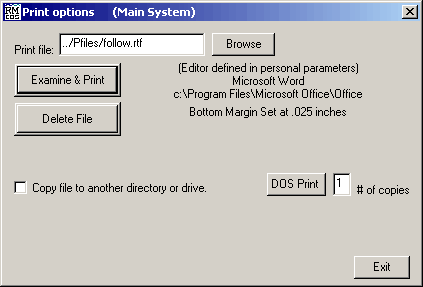
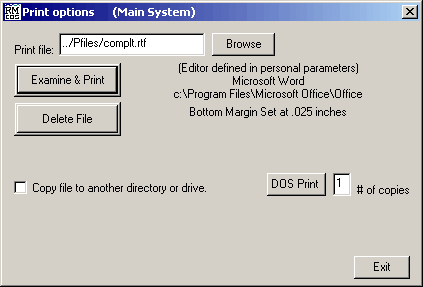
The Print Options window gives you the options to Examine & Print, and Delete File, the Follow up Worksheets. Clicking on Examine & Print will open the report in the editor defined in your personal parameters. You can print the report from your editor by clicking on File > Print.