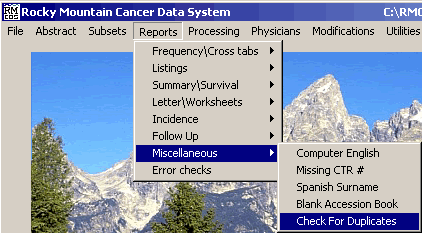
Check for Duplicate Cases
These instructions describe how to check for duplicate cases in RMCDS. From the RMCDS Main Menu click on Reports > Miscellaneous > Check for Duplicates.
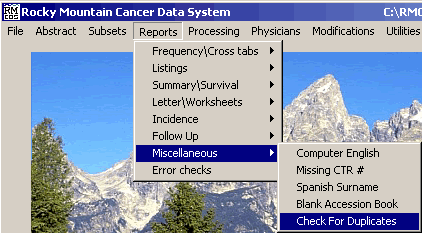
This will bring up the Duplicate Cases window.
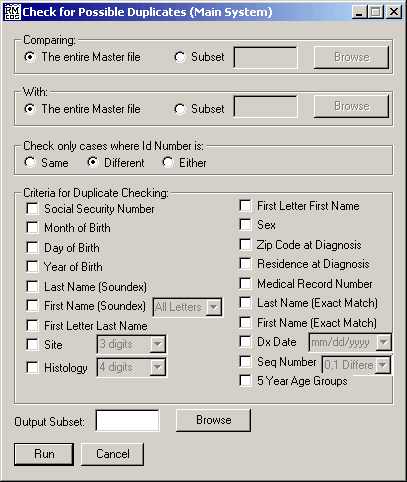
In the section labeled Comparing select whether you want to compare The entire Master file or a Subset. If you choose subset type in the name of the subset or click on Browse to select from a list.
In the section labeled With select what you want to use to compare to, The entire Master file or a Subset. If you choose subset type in the name of the subset or click on Browse to select from a list.
In the box labeled Check only cases where Id Number is choose the appropriate radio button for your comparison.
Under the section labeled Criteria for Duplicate Checking select those variables that you would like used in the generation of the possible duplicate case check.
In the box labeled Output Subset type in the name of the subset for this program to create. The possible duplicate cases will be placed in this subset.
After you have selected the options you want to use for the Duplicate Case check and entered an Output Subset name, click on Run. The program will look through the cases and select the possible duplicates. You will get a Results window letting you know how many cases were compared and how many selected as possible duplicates.
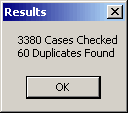
Click on OK to close the Results window. You will then get a Print Options window.
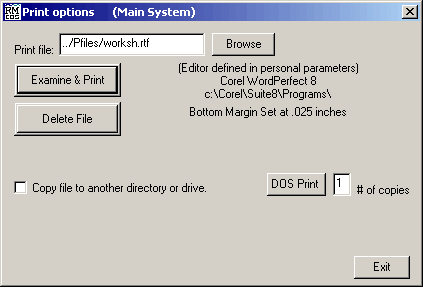
This window gives you the options to Examine & Print, and Delete File, the Duplicate Case Check Report. Clicking on Examine & Print will open the report in the editor defined in your personal parameters. You can print the report from your editor by clicking on File > Print.
Click Exit to close the Print Option Menu and return to the RMCDS Main Menu.