
Combine Population Files in RMCDS
These instructions describe how to combine population files in RMCDS. From the RMCDS Main Menu click on Reports > Incidence > Combine Population Files.

This will bring up the Combine Population Files window.
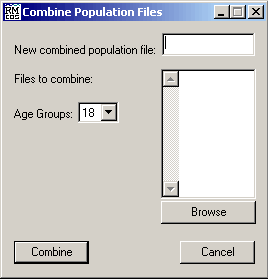
In the box labeled New combined population File type in a name for your new population file.
After you have entered a name for the new file, click on the Browse button. It will open a display window where you can select a population file to include in your new file.
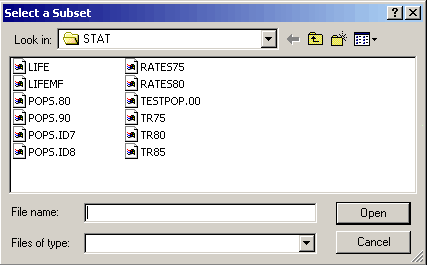
Highlight a file you want to include and click on Open. The selection window will close and you will be taken back to the Combine Population Files window. The population file you selected will now be in the list. You can continue adding population files in this same manner until you have selected all of the population files that you want to include in your new file.
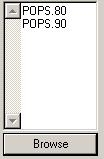
Next select the age groups you want to use by clicking on the black arrow and choosing from the pull down menu.
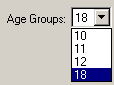
After you have entered a new name, the population files that you want to combine, and the Age Groups, click on Combine. The files will be combined and you will see a RESULTS prompt telling you the size of your new population file.
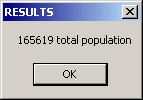
Click on OK to close the window and return to the RMCDS Main Menu. The new population file is now created and ready for use.