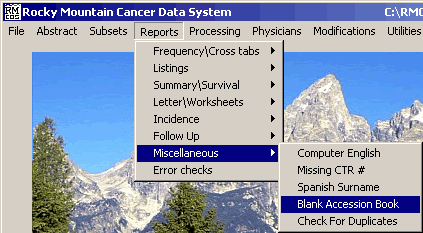
Blank Accession Book
These instructions describe how to create a Blank Accession Book in RMCDS.
From the RMCDS Main Menu click on Reports > Miscellaneous > Blank Accession Book.
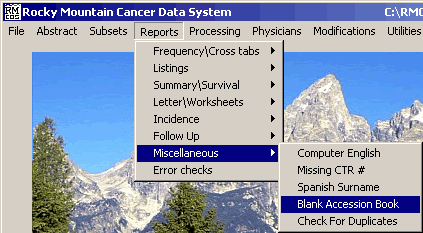
This will bring up the Blank Accession Book window.
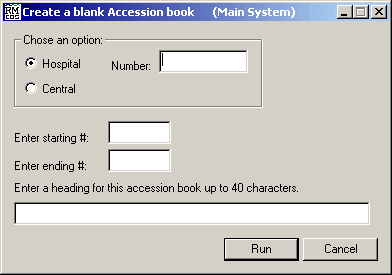
Under the area labeled Choose an Option you can select if you want to run this accession book for a Hospital or for a Central registry. Click on the desired radio button to choose which one you want to use. If you choose Hospital you will have to enter the Number for that hospital.
In the appropriate boxes Enter the starting # and Enter the Ending #.
If you would like a Heading to be printed out on this Accession Book, type one in on the line provided.
After entering in the desired options, click on Run. The program will run and you will get a Print Options window.
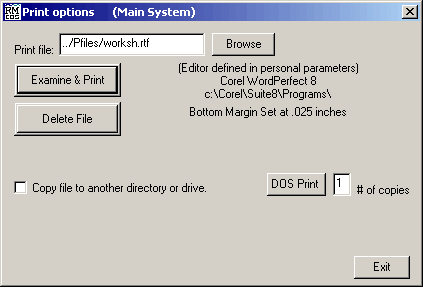
This window gives you the options to Examine & Print, and Delete File, the Follow up Worksheets. Clicking on Examine & Print will open the report in the editor defined in your personal parameters.
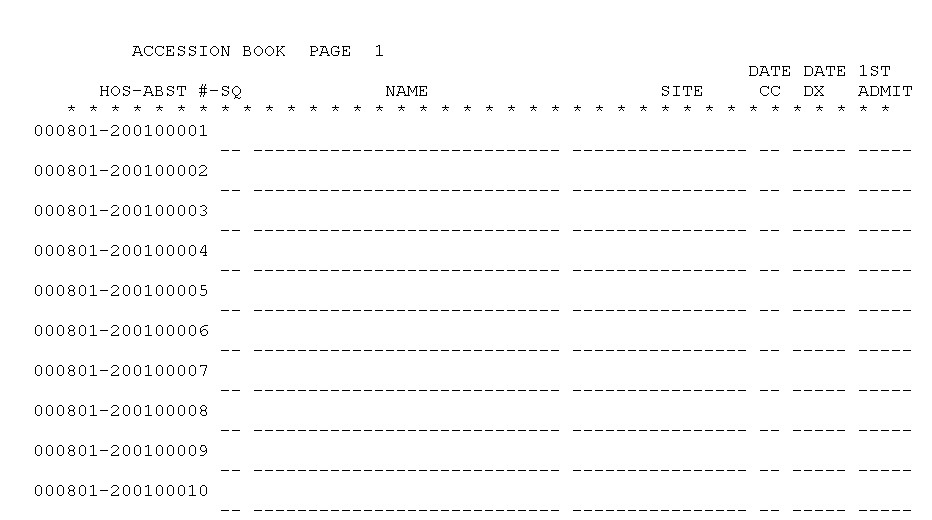
You can print the report from your editor by clicking on File > Print.
Click Exit to close the Print Option Menu and return to the RMCDS Main Menu.