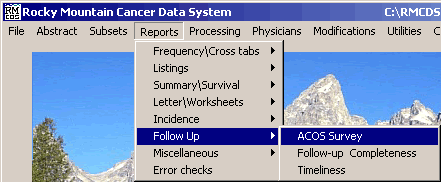
ACOS Survey
These instructions describe how to run an ACOS Survey report from RMCDS. From the RMCDS Main Menu Click on Reports > Follow up> ACOS Survey.
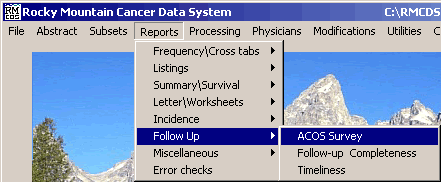
This will open a window called American College of Surgeons Survey Report.
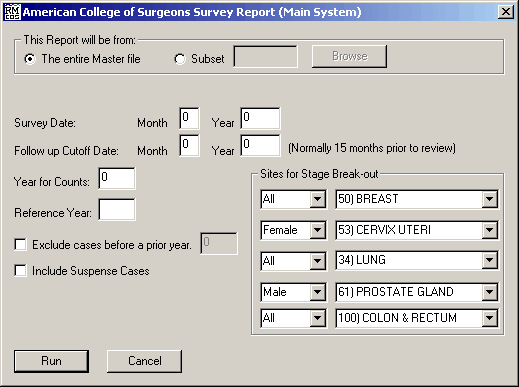
In the section labeled This Report will be from, select whether you want to generate this report from The entire Master file or from a Subset by clicking on the appropriate radio button.
On the line labeled Survey Date, enter the Month and Year for your report. The Month and Year for the Follow up Cutoff Date will be automatically filled in with the date 15 months prior to the Survey Date. You can change the auto filled values if you need to.
The Year for Counts will automatically be filled in when you enter in the Survey date. You can change this year if you need to.
The Reference Year is usually the year that the cancer registry began at your facility but may be different.
In the area labeled Sites for Stage Break-out, select which options you want by clicking on the drop down menu arrows.
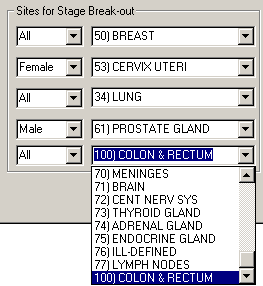
After selecting the desired options click on the Run button. The ACOS Survey Report will run and you will get a Print Options window.
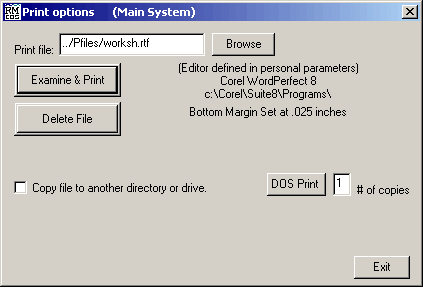
This window gives you the options to Examine & Print, and Delete File, the Follow up Worksheets. Clicking on Examine & Print will open the report in the editor defined in your personal parameters. You can print the report from your editor by clicking on File > Print.
Click Exit to close the Print Option Menu and return to the RMCDS Main Menu.