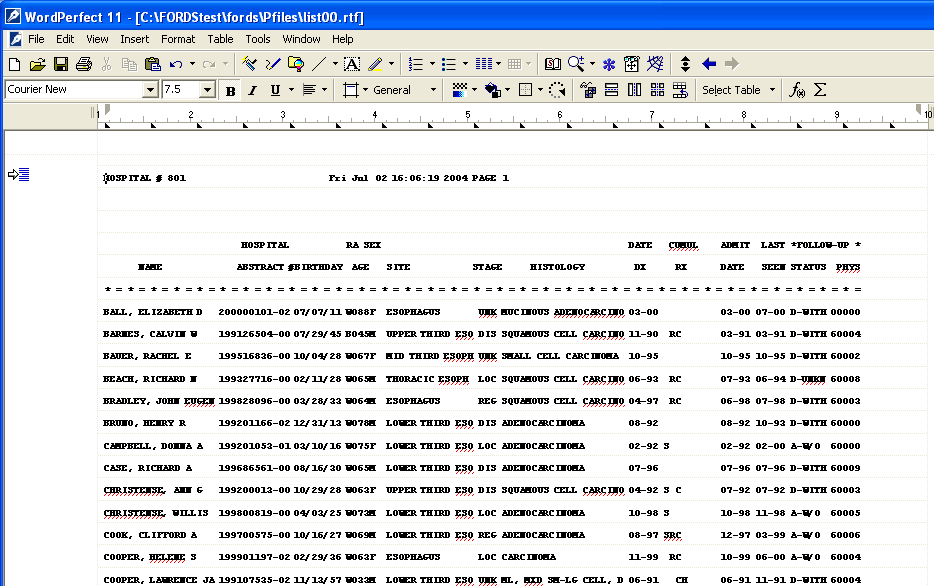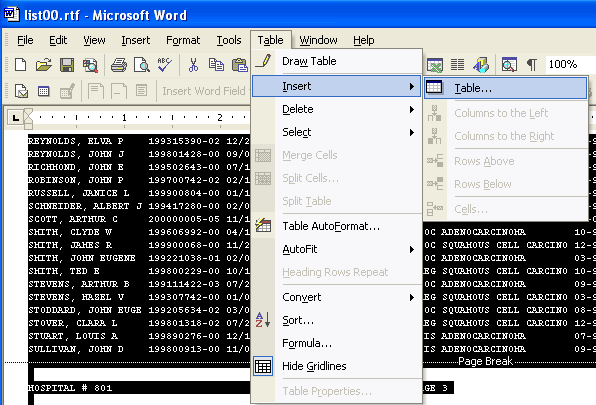
These Instructions describe how to add lines into any report that you generate in RMCDS. This procedure is done using your text editor. Instructions for Microsoft Word and Corel Word Perfect follow.
Putting Lines in Your Report (Word)
It has been requested that we put lines under text in a one line report to make it easier to read.
You can put lines into your report yourself.
Once you have created a one line listing and opened it in Word you will go to the 'Edit' tab at the top of the screen and choose 'select all'.
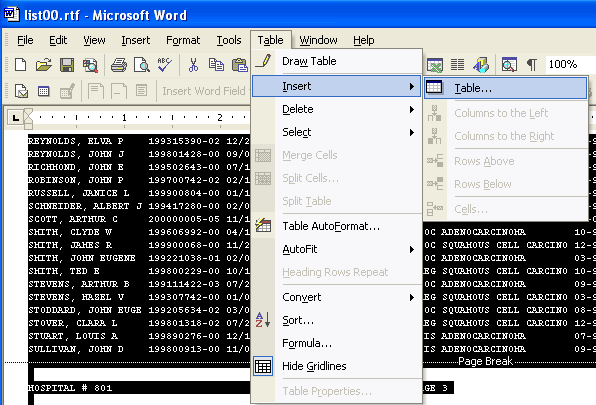
Once your text has been selected you will go to 'Table' and 'Insert' and then 'Table'. This is illustrated below:
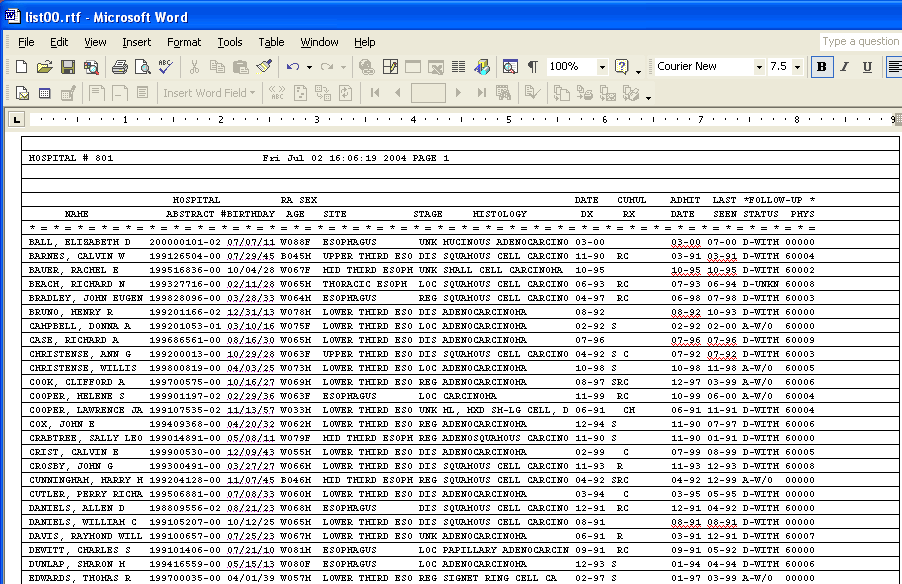
Once this has been done your print out will have lines under each line of text.
Putting Lines in Your Report (WordPerfect)
It has been requested that we put lines under text in a one line report to make it easier to read. You can do this yourself.
Once you have created a one line listing and opened it in WordPerfect you will go to the 'Edit' tab at the top of the screen and choose 'Select' and then 'All'.
Once your text has been selected you will go to 'Table' the 'Create
You will now get a 'Text to Table' box. You will need to change the number of columns to 1 and the Text Delimiters to 'Paragraphs'.
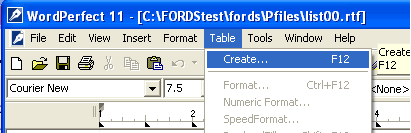
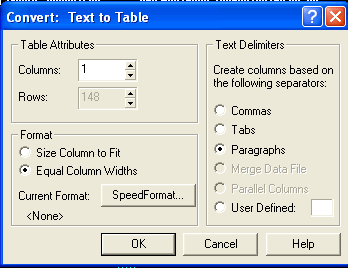
Once this has been done your print out will have lines under each line of text.