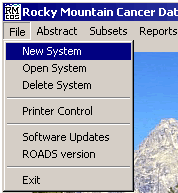
Create a New Subsystem
These instructions explain how to create a new subsystem within the RMCDS system. From the Main Menu in RMCDS, click on
File > New System
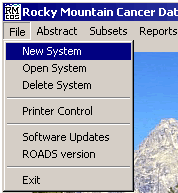
This will open the Create a New Subsystem Window.
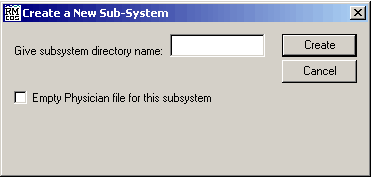
In the text box labeled Give subsystem directory name, type in a name for the new subsystem. You may want to use a descriptive name so that you know what is in this particular subsystem. Some examples of subsystem names might me [Suspense, 1999Cases, Hos801, Abstractor's Name]. After you have typed in a name for the new subsystem, you will need to decide if you want an empty physician file for this subsystem. If you want to use an empty physician file, check the box to indicate such. If you do not check the box then the physician file from the main system will be used in this subsystem. Once you are ready, click on the Create button. The program will create the new subsystem. After the new subsystem is created you will see the following message:
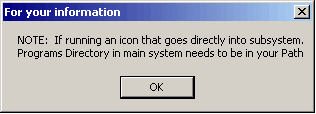
This message is only pertinent if you are planning on having an icon to take you directly into the subsystem. Usually you will not have an icon that goes directly to a subsystem but will rather access all subsystems from the main system. Click on OK to close this window and return to the main menu. Your new subsystem is now created. To see instructions on opening subsystems click here.