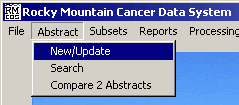
Open an Abstract
These instructions describe how to open a patient abstract on the RMCDS system. From the RMCDS Main Menu click on Abstract > New/Update.
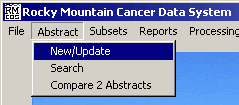
This will open the Abstract and Update window.
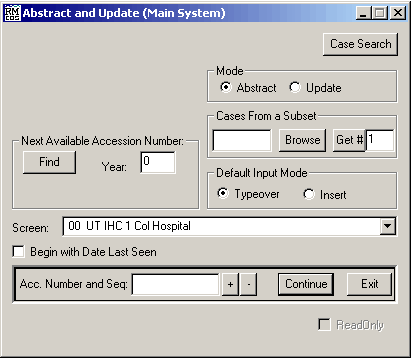
There are several ways to open an abstract from the Abstract and Update window.
Open a New Abstract
If you want to open a NEW ABSTRACT for a patient, start by finding the next
available accession number. In the area labeled Next Available Accession
Number, type in the four digit year for this case and click on Find.
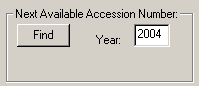
A message window will appear indicating the next available accession number on your system

Click on OK to close the message window. Notice at the bottom of the Abstract and Update window that the number that appeared in the message box is now in the Acc. Number and Seq box.
![]()
Click Continue to begin a new patient abstract with that number. The abstract will open and the data can be entered. If you would like to see help on Using the Abstract Program click here.
Open and Existing Abstract
You Can also open an existing abstract from the Abstract and Update window
by simply typing the accession and sequence number into the box labeled Acc.
Number and Seq box and clicking on Continue.
![]()
Open Cases From a Subset
There is an option to open abstracts
from a subset. In the area labeled Cases From a Subset there is a text
box where you can type in the name of an existing subset. You can also browse
for subsets.
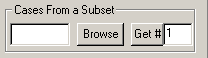
Once the subset name is entered in the box, type in the number for the case you would like to open from the subset and press the Get # button. For example, if you had to make some changes on a subset of cases, you could type in the subset name and start with the number 1. Press the Get # button to open that abstract, make the change, then exit and save changes. You could then proceed to the second abstract in the subset by typing in a 2 and then pressing the Get # button. This procedure would continue until all of the relevant changes had been made.
Other Functions
Mode
When opening an abstract you can select if you want to open in it abstract
(new cases) or update (existing cases) mode, with the input mode set as typeover
or insert, set to start on the Date Last Seen field, and you can choose which
abstract screen you want to open it with. To set the Mode, select either
the Abstract or Update radio button.
![]()
Simply put, the Abstract mode is used for new cases being abstracted into RMCDS for the first time and Update is used for existing cases that are already in your data base. If you forget to select the correct mode when entering a case, the program will ask if you would like to continue in the correct mode.
Default Input Mode
The default input mode determines how the field input will operate once you
are in the abstract.
![]()
Selecting Typeover will allow the character input to overwrite the existing data in a field. For example, if there is a date in the Date Last Seen field, and you have selected Typeover mode, when you start to type the new date will simply overwrite the existing date. Selecting Insert mode, however, will require that you first delete the existing data in the field before typing in the new data. Typeover mode is the default and most commonly used option.
Screen
You can select which abstracting screen you wish to use when entering a case
by changing it on the line labeled Screen.
![]()
The default screen, as defined in
your parameter program, will appear in this line when you first open the Abstract
and Update window. To change the screen to another that is loaded on your
computer, simple click on the black down arrow to the right of the Screen box
and select an alternate screen.
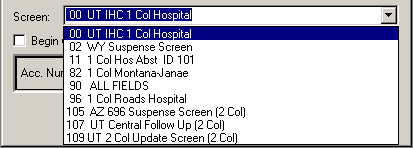
Begin with Date Last Seen
To open an abstract with the cursor in the Date Last Seen field, simply put
a check in the box next to the label Begin with Date Last Seen.
![]()
Switch to Case Search
From the Abstract and Update window you can go directly to the Case
Search program by clicking on the Case Search button in the top right-hand
corner of the window.
![]() For instructions on using the Case Search program click
here.
For instructions on using the Case Search program click
here.
Open an Abstract by Position Number
You can also open an abstract by it's Position in the Master File Number. To
do this you would type an 'M', followed by the Position number, into the Acc.
Num and Seq. box.
![]()
In the example shown, the 1234th record in the data base would be opened. (The
Position number for an abstract can be found by looking in the Pos box
at the bottom of the abstract window.)